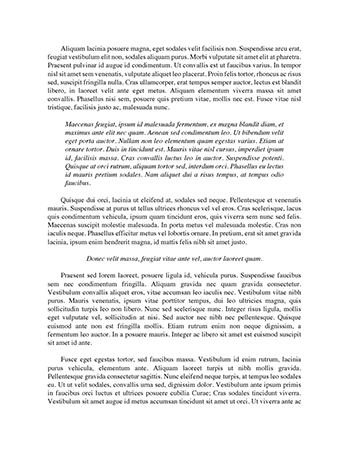Essay about Excel Notes
12/13/12
Each worksheet in a workbook has 16,384 columns and 1,048,576 rows for a total 17,179,869,180 cells.
If you prefer using the keyboard instead of the mouse, you can press the ALT key on the keyboard to display a Key Tip badge, or keyboard icon, for certain commands.
Entering text in a cell means left-aligned.
In Excel, you can enter numbers into cells to represent amounts. A number can contain only the following characters: 0 1 2 3 4 5 6 7 8 9 + - ( ) , / . $ % E e
If a cell entry contains any other keyboard character (including spaces), Excel interprets the entry as text.
Calculating a Sum: A range is a series of two or more adjacent cells in a column or row or a rectangular group of cells.
1. Select a range
2. Start with the equal sign
3. Use sum or average or minimum or maximum
4. Use parentheses to enclose your range. Also use the colon to obtain a large range.
5. Make sure your cursor is activating the proper cell, for your formula total.
Example: =SUM(B4:B8)
To copy a cell function, the cell being copied is called the source area or copy area. The range of cells receiving the copy is called the destination area or paste area.
The easiest way to copy the Sum (or other functions) formula is to use the fill handle, located in the lower right corner. Drag the fill handle to the destination.
Standard Copy and Paste applies
Other ways: Select source area, click point to border of range ( while holding down CTRL), drag source area to destination area.
3/4/13
Arithmetic Operators
Arithmetic Operator
Meaning
-
Negation
%
Percentage
^
Exponentiation
*
Multiplication
/
Division
+
Addition
-
Subtraction
Use parenthesis to override the order of operations.
Point mode allows you to select cells for used in a formula by using the mouse.
Copy the formulas using the fill handle.
Smart Tags and Option Buttons
To use smart tags, use the AutoCorrect options in Options dialog button.
To change AutoCorrect options, click the Office Button, on the Office Button menu to click Word Options, click Proofing.
Correct Options
Once Smart Tags are turned on, Excel places a small purple triangle called a Smart Tag indicator in the cell.
Clicking the Smart Tag Actions button arrow produces a list of actions you can perform on the data in that specific cell.
Name
Auto Fill Options
AutoCorrect Options
Insert Options
Paste Options
Smart Tag Actions
Trace Error
Every time you enter a value into a cell in the worksheet, Excel automatically recalculates all formulas.
Selecting a Range: Press F8 key use Arrow Keys.
A function takes a value or values, performs an operation, and returns a result to the cell. Examples: AVG, MAX, MIN
3/5/13
Entering Functions: You can drag the Function Arguments dialog box out of the way in order to select a range.
Statistical Functions: Excel usually considers a blank cell to be equal to zero. The statistical functions, however, ignore blank cells.
Insert Functions Dialog Box contains SUM, AVG, MIN, MAX, IF, COUNT
To copy a range of cells across columns to an adjacent range using the fill handle.
1. Select the range
2. Drag the fill handle in the lower-right corner.
Other ways: Select source area, point to border of range, while holding down CTRL key, drag source area to destination area. Also, copy and paste.
To verify a formulas using Range Finder, double click the cell to activate Range Finder. Press the escape key (ESC) to deactivate Range Finder.
Formatting the Worksheet: A theme is a predefined set of colors.
To Apply Conditional Formatting, use the conditional formatting button.
Formatting Numbers Using the Ribbon, formatting the number using the format cells dialog box to apply currency style formats.
Conditional Formatting Operators: New Formatting Rule Dialog box allows you to select a relational operator, such as less than, to use in the condition.
Relational Operators:
Between
Not Between
Equal to
Not equal to