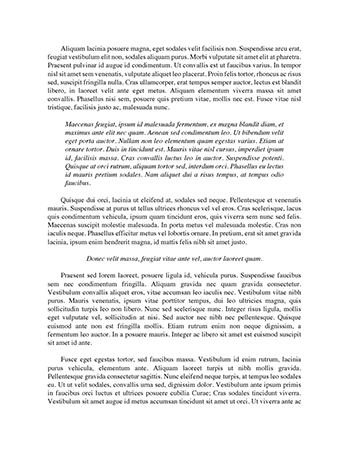Essay Assessment Task 1
Assessment task 1: Evaluate the Marketing Mix Hotel Steyne Manly 1.1 STRATEGIC MARKETING PLAN FOR A HOTEL Renovate the concept of the building to live an experience. Product.- The Steyne is a Hotel, Pub and Restaurant Open from 9am to 3am Monday-Thursday, Friday & Saturday from 9am to 2am, Sunday from 9am to 12am. Night Time Specials: Monday - 2 for 1 meals Wednesday - Pie & a Schooner $17.50, Pints for Schooners 6-10pm Thursday - Pizza & Pint Deal, Ping Pong, Pub Raffles Friday - Fisherman's…
Words 938 - Pages 4