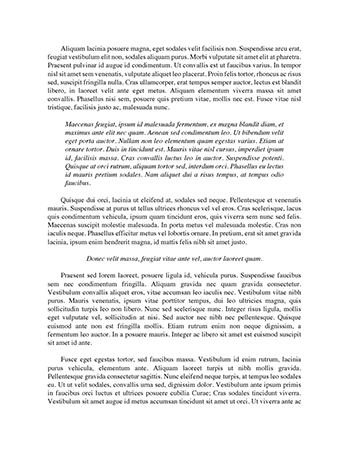Mac Installation Guide
Installation Prep………………………...1
Step-by-Step Installer Guide………..2-3
Quick Start…………………………….3-4
Training & Resources…………………..4
1. Log in as the Administrator
Installing while logged-in as a user and entering the Admin's password to authenticate the installer will not properly install the software.
2. Check for updates
If you are installing from a product DVD, then it is important to check for a later version of your software, as the installer located on your disc may be out of date.
Check for product updates here: http://RedGiant.com/updates
3. Only unzip downloaded installer package on a Mac system
Unzipping the downloaded .zip package on Windows and then transferring this to a Mac system will cause installation problems.
4. Close all programs before installing
This includes but is not limited to your host application(s).
5. Place installer on systemʼs local hard drive
To help prevent installation issues from occurring during installation, it is recommended to move your product installer to your system's local hard drive. This applies to you if you are running the installer from a CD, DVD, USB disk, network disk or any other external disk.
6. Only run one product installer at a time
Running more than one installer at the same time or not closing out of a previous product installer after it is done installing will cause serial numbers to not be accepted and other installation issues.
7. Now you are ready to install, double-click product installer to open it.
The Suite product installer is located in the productʼs root directory folder; with this single Suite installer you will be able to install any of the products from that specific product Suite.
Listed below is a description of each of the installerʼs sections.
-INTRODUCTIONThis page briefly lists the operating system requirements. To check for specific operating system and host application requirements, please visit http://RedGiant.com/compatibility
Click Continue to move on to the software License.
-LICENSERead the software license agreement, to agree, click Continue.
-REGISTRATIONInput your 20-character product serial number in the Serial # field; make sure to type in all 4 capital letters and the 16 numbers that follow. Click Submit after entering each serial number.
You will notice the word ʻTrialʼ displayed next to the products that are going to be installed in trial mode, trials will either time out or receive a watermark that is a red "X" or colored dots on output.
Products that will not be installed in trial mode will display your serial number.
If you do not wish to install a product, leave the product unchecked. As displayed in the example below, products in gray (unchecked) will not be installed. If you choose to install products in Trial, you may easily remove products later by running the Red Giant Uninstaller app.
Magic Bullet Suite 11.2.0 installer shown in example.
Once you are finished registering your products, click Continue to select your Destination drive.
-DESTINATION SELECTIn most cases, the hard drive that is selected by default will generally be the correct drive to install the products on. If the wrong hard drive is selected, change it to the drive that your operating system and host applications are installed on.
-INSTALLATION TYPEOn the Installation Type page, check all of the host apps you would like to install the products into.
Keep in mind that each product will only install and work in the host apps that they are compatible with. Check compatibility here: http://RedGiant.com/compatibility
If you do not make a selection on this screen, no products will be installed.
Magic Bullet Suite 11.2.0 installer shown in example.
Once you are done making your selections, click Continue to move on to the Installation page.
-INSTALLATIONSimply click Install and enter your password. Now you can sit back while the installer does the rest.
After installation is complete, close installer.
Quick Start Instructions
Please