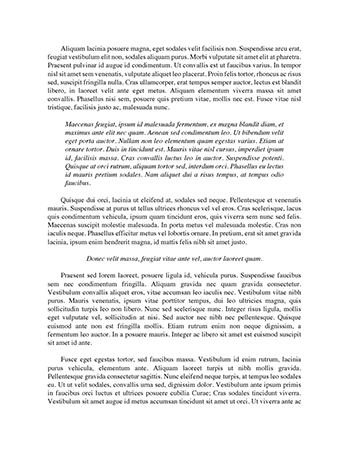Instructions For Entering Electronic Bi Essay
In order to ensure successful submission of your bid, please be sure to follow these steps:
1. Go to http://anaheim.net/vendorportal
2. On the Vendor Portal page, log into the system (lower right hand corner of screen) with your assigned user name and password. (You must be registered in order to download documents and submit a bid.)
3. Click on “Bid Opportunities” and then on the Bid # and Description that you wish to bid on. The selected bid will open to allow you to access all tabs, documents and the pricing sheet.
4. Click on the tab “Addenda & Emails” to be sure you have read and acknowledged all addenda that have been issued for this bid.
The screen will display “yes” or “no” next to each addendum to indicate whether you have viewed and acknowledged it. If you have not previously acknowledged an addendum, do so now by clicking on the addendum to open it and then on the “Acknowledge” button on the lower left hand corner of screen.
5. Click on the “Documents & Attachments” tab to be sure you have downloaded all documents that are part of this bid.
If you have not already downloaded all bid documents, you must download them now, in order to submit your bid. The screen will indicate which documents you’ve already downloaded.
6. To begin entering your bid, click on “Place eBid” on the lower right corner of the screen. The bid
“Terms and Conditions” will pop up with a button for you to click “Accept” to acknowledge your agreement to the terms of the bid.
7. Go to the “Attachment” tab and up upload any required documents called for in the bid specifications, such as non-collusion certificates, bid bonds, reference lists, etc. Please check carefully to be sure you include all required documents; the system does not prompt or validate for attachments, it is the
Bidder’s responsibility to remember to include them.
8. When you have attached all supporting documents, go to the “Line Items” tab and enter your unit prices and comments (if necessary) on each line. The system will calculate the extended costs and grand total for you. Unless specifically instructed in the bid documents, do not include sales tax in your unit prices, the City will add the applicable sales or use tax to the Purchase Order at the time of award.
9. Next to the line prices is a column titled “Response” with a drop down menu:
The Response column defaults to “yes”. If you are bidding exactly the product specified, leave the response at “yes”.
If the bid allows for alternates, and you are bidding an alternate, but equal, item to that specified, you must indicate in the Response column by selecting “Alt” and entering a description of the alternate item in the comment section. (You may attach more detailed specifications and information regarding the alternate on the Attachment tab previously mentioned.) City of Anaheim Purchasing Division
Updated: 2/21/13
Instructions for Entering Electronic Bids
If you are not bidding on a line item, please enter “NO” in the Response column and the system will enter “no bid” in the price column for that item. If you do not select “NO” for the line you do not wish to bid, the system will default the price to $0.00 and assume you are including this item at no cost (free of charge).
10. When you have finished entering all pricing and attachments, click on the “Save” button. This saves your bid as a draft for you to review or revise as needed anytime up to the bid submittal