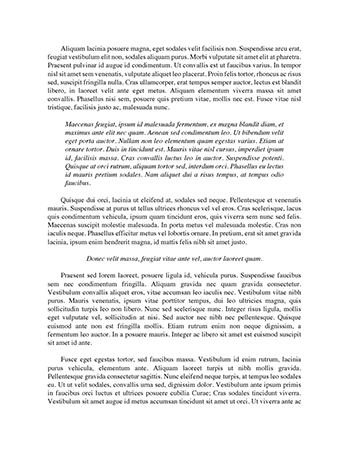Essay on Home Network Setup
Setting up Home Network
Connecting Router
The router is the gateway between the Internet and home network. It is also the central point of connection for all the devices on network that will be communicating with one another. I selected the router for my network that will support 802.11n wireless as well wired Ethernet connections. I had to make sure the devices such as laptops were also compatible with 802.11n in order for them to be connected to the router for Internet access. Router enabled to me connects devices to each other but in order to be on the Internet, I needed an Internet service provider (ISP) as well as a DSL cable modem. For this home network, I have already selected as ISP and the modem is already built into the selected router.
Changing Router’s Default Settings
Before using the router, I needed to set it up first by powering it on and then physically connecting to it using one of the Ethernet cables included in the purchase. One end of the cable went into the router’s port labeled “internet” or “WAN” and the other end of the cable went to the port labeled “modem”. Next, I had to configure the router and change default settings such as administrator username/password and security settings to enable it with best security possible. To do this, I had to connect the router to the laptop using the second Ethernet cable. One end of the Ethernet cable had to be plugged into one of the Internet ports on the back of the router while other end was plugged into the Ethernet port of the laptop. Routers ship with a default IP address, administrator account and password. For example, most Cisco/Linksys routers have the default IP address of 192.168.1.1 and the default administrator account is "admin" and the password is "admin." What I wanted to do was change my laptop's IP settings to match those of the router's to connect to it for configuration. This allowed the laptop to communicate with the router, so I could access my router's software for setup via the laptop.
On my laptop that was connected to the router by Ethernet for example, on Windows 7, I had to go into the Control Panel and click open "Network and Internet" and then "Network and Sharing Center” and select local area network connection and then click on “Change Adapter Setting Settings” (located on the left). Under these settings, I had to select the TCP/IP settings and change the IP settings to use the router’s IP settings.
Configuring Security and IP Addressing
Once I had configured the router, I went ahead to change the security settings such as changing the SSID or the name of the wireless network, change the default username and password and assign security such as to WPA/WPA2. Changing the name allowed me to give my network a unique and meaningful name to prevent confusion with any other network in the neighborhood. Changing default username and password would prevent intruders from logging in and changing settings on my network and changing encryption type to WPA/WPA2 allowed me to take advantage of securing network connection with latest encryption method.
For IP addressing, I kept router’s default DHCP setting. This means the router will assign IP addresses to clients that connect to the network, leaving me without any IP addressing management to do.
Files and Folder Sharing
To share files and folder, I created a HomeGroup, which is also a user-friendly way to create a workgroup. This allowed me to create a group of computers on a home network that can share files and printers. I did this by accessing control panel and then selecting “create a HomeGroup”. During this process, Windows 7 allows user to check the appropriate box for what is to be shared. I could choose libraries, printer, or files and folders.
User Accounts I created user accounts for