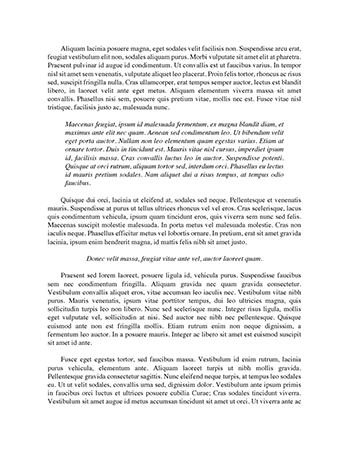Equipment Familiarization 2 Essay
Turn on scope (power button on bottom left); Push [Default Setup] in the area to the top right of the display to restore oscilloscope default settings. Default settings should automatically select CH1 on 5V/div, DC coupling and 0V position. Ensure special probes supplied are connected to scope via BNC connector. You should see button for CH 1 light up and a single line displayed. Observe also the [Auto Scale] button to the right of [Default Setup] which automatically configures oscilloscope to best display input signals.
(a) Probe Compensation (if necessary)
1 Connect oscilloscope probe from channel 1 to Demo 2 (ProbeComp) terminal on front panel. Connect probe's ground lead to ground terminal (next to Demo 2 terminal).
2 Press [Default Setup] to recall default oscilloscope setup
3 Press [Auto Scale] – if symmetric square wave displayed, disconnect from Demo 2, skip to ©. Else to automatically configure the oscilloscope for Probe Comp
4 Press channel key to which probe is connected ([1], [2], etc.).
5 In Channel Menu, press Probe.
6 In Channel Probe Menu, press Probe Check; then, follow instructions on- screen.
(b) Locate the softkeys – 6 of them – below the display area. Functions of softkeys change as you navigate thru scope menus. Next locate the intensity key below entry knob (immediate right of display area), press intensity key to illuminate it, then turn entry knob to adjust waveform intensity.
2. Vertical Controls
(a) Hit CH 1 lighted button and with CH 1 menu displayed above leftmost softkey, hit this softkey and set CH1 coupling mode to DC by pushing key; Repeat for CH2.
(b) Using the vertical position buttons immediately below CH1 & CH2 indicators, place horizontal traces for channels 1&2 at roughly 2cm and 4cm respectively from bottom of the screen.
(c) Switch off CH2 for now by pressing CH2 button. For CH1, adjust vertical sensitivity (volts/div) using button immediately above CH1 indicator selecting settings of 5V, 2V, 1V, 500mv and 200mV/div respectively. Notice that setting defines a coarse 1-2-5 sequence. Switch to FINE sensitivity control (4th softkey from the left) and observe the finer resolutions available between coarse settings.
3. Horizontal Controls
(a) Set up oscilloscope timebase by hitting the HORIZ menu button (immediate top right of display). Using softkey at far left, set time mode to normal. Arrange for a horizontal sensitivity of 500us/div using Horizontal knob immediately top right of display area.
(b) From your BK Precision function generator, apply 5V peak to peak amplitude 1KHz sinusoidal input to CH1 and observe scope display at a sensitivity of 1V/div (ensure zero dc offset). Observe how many time periods are displayed across screen - sketch waveforms. Sketch changes when sensitivity is changed to 1ms and 200us/div.
© While in Horz menu, zoom in on a portion of waveform on CH 1 by selecting ZOOM softkey (2nd from left). To change time/div for the Zoom window, turn horizontal scale (sweep speed) knob. As you turn knob, zoomed window time/div is highlighted in status line above waveform display area. Horizontal scale (sweep speed) knob controls size of box.
4. Triggering & Run Control
(a) Triggering determines when scope begins to acquire and display wave form. A triggered waveform is one in which the oscilloscope begins tracing waveform, from the left side of the display to the right, each time a particular trigger condition is met providing stable display of periodic signals such as sine waves. Trigger controls are at the immediate right of the display. Hit the trigger button and set trigger source to CH1 (2nd