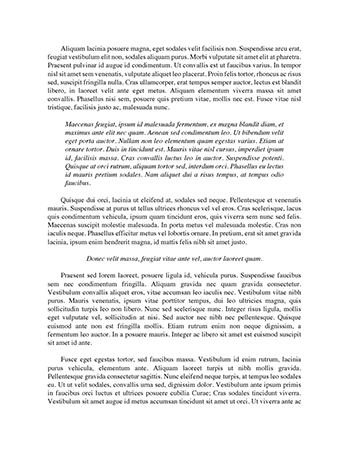Video and Camera Essays
M a n U a l
1
Join the GoPro party at facebook.com/gopro to see what other GoPro owners are capturing and sharing. Share your footage and join the GoPro movement!
2
table of contents
Accessories Mounts + Accessories HERO3 Features Camera LCD Status Screen Camera User Interface Flow Chart Software Updates Basics Camera Modes Camera Settings Delete Capture Settings Set Up Wireless Controls Storage/SD Cards System Requirements Transferring Files Playback Battery Life Important Warning Messages Camera Assembly Customer Support 4 5 6 8 9 10 10 13 20 30 32 40 49 51 52 53 54 56 58 59 65 3
wear it. MoUnt it. love it.
Premium ACCessories hero3 ACCessories
Wrist Housing
LCD Touch BacPac™
Replacement Housing
Rechargeable Li-Ion Battery
Battery BacPac™
Lens Replacement Kit
Caps + Doors Wi-Fi Remote 32GB/64GB microSD™
The Frame Mount (HERO3 accessory)
More HERO3 accessories available at gopro.com.
4
see More at gopro.com mounts + ACCessories
Helmet Front Mount
Chest Mount Harness
Handlebar/Seatpost/ Pole Mount
Surfboard Mounts
Floaty Backdoor
Head Strap
Suction Cup Mount
Vented Helmet Strap
Roll Bar Mount
Tripod Mount
Anti-Fog Inserts
Grab Bag of Mounts
Curved + Flat Adhesive Mounts
Side Mount
Camera Tethers
Wi-Fi Remote Mounting Kit
5
Hero3 featUres
1. Status Indicator Lights (Red) 2. SHUTTER/SELECT Button 3. LCD Status Screen 4. Wi-Fi Indicator Light (Blue ) 5. POWER/MODE Button 6
6. Micro HDMI Port (Cable not included) 7. microSDTM Card Slot (SD card not included) 8. mini-USB Port (Supports Composite A/V cable/3.5mm stereo mic adapter, not included)
Hero3 featUres
9. HERO Port 10. Battery Door 11. Wi-Fi ON/OFF Button 12. Microphone 13. Audio Alert 7
caMera lcd statUs screen
The LCD screen displays the following information about HERO3 modes and settings:
1. Camera modes/FoV (Field of View) 2. Capture setting modes (not shown) 3. resolution/FPs (Frames Per second) 4. time interval settings: (not shown) 5. Counter 6. time/storage/Files 7. Battery Life note: The icons displayed above will vary depending on what mode your camera is in.
8
caMera User interface flow cHart
MODES
CAMERA SETTINGS
CAPTURE SETTINGS
WI-FI
SET UP
*note: White Balance only appears in your camera display if Protune™ mode is turned on. Playback only appears if Playback is activated.
9
software UPdates
GoPro releases product updates through software updates. Check to see if any updates are available for your camera or other GoPro products. Visit: gopro.com/update.
UsinG YoUr Hero3: basics GettinG stArteD
Before using your hero3 for the first time: 1. insert a microsD, microsDhC™ or microsDXC™ card into the card slot with label facing forward, narrowest part of the card first. Speed Class 10 or higher cards are recommended. When using 0.5 second time Lapse or recording video in Protune mode, a Speed Class Rating 10 is required. 2. Place battery into the camera. 3. Charge battery. The included lithium-ion battery comes partially charged. To charge, connect the included USB cable to camera and connect the other end of the cable to a power source such as a computer, GoPro Wall Charger or GoPro Auto Charger. No damage will occur to the camera or battery if used prior to a full charge. status indicator Lights when camera is oFF and charging, show: • status indicator Lights are on when charging. • status indicator Lights are oFF when charging is complete.
Pro tiP:
▶See BAtterY LiFe for more information. ▶See Protune for more information.
10
UsinG YoUr Hero3: basics CAmerA DeFAuLt settinGs
The HERO3 Black Edition camera powers up with the following default settings: Video resolution Photo resolution Photo Burst time Lapse Wi-Fi Pro tiP: 1440p48fps 12 Megapixels (MP) 30 photos in 1 second 0.5 seconds OFF
Want to change your ViDeo and Photo settings? ▶See settinGs menu to make changes.