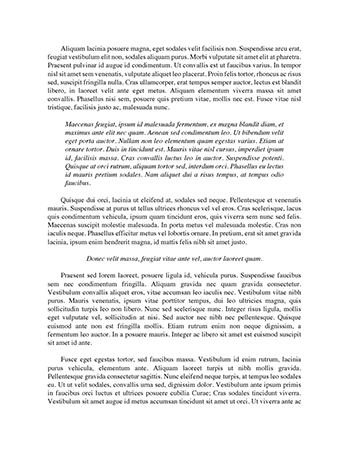Social: Typography and Insert Object Button Essay examples
Submitted By ronsterswagg04
Words: 322
Pages: 2
Part 4
Definitions
1. Newsletter – publication geared for specific audience created on a recurring basis
(weekly, monthly, or quarterly)
2. Drop cap – capital letter whose font size is larger than the rest of the characters in the paragraph Directions:
1.
2.
3.
4.
5.
Start Microsoft Word 2010
Open the file as Newsletter.docx
Turn on Hidden formatting symbols if not turned on so you can see paragraph marks
Click anywhere in the feature article text
To increase the column width and place a vertical rule between columns, click on the Page
Layout tab
6. Click on Columns button
7. Click on More Columns
8. In the Width and spacing area, change the width to 2.1”
9. Click to place a checkmark in the Line between. It should look like following
10.Click the OK button
11.Your file should now look like the following
12. To let Microsoft Word automatically hyphenate words, click the Hyphenation button
13.Click Automatic
14.Click somewhere in the first paragraph
15.Click on Insert tab
16.Click on Drop cap button to see options
17.Click on Dropped in the drop gallery
18.Format the dropped cap by clicking on Home tab
19.Click on Font Color button and click on Dark Green, Accent 4, Darker 50% (8th color, 6th row) 20.Now the first two columns should contain article and 3rd column should contain member announcements. So, scroll to bottom of second column on first page. Click before the B in the word Be sure
21.Click