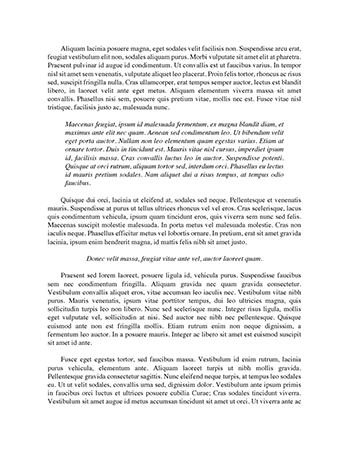Public Law Essay
ADVICE TO ANGUS AS TO THE CORRECTNESS OF HIS ASSERTIONS OF LAW This question deals with Parliamentary sovereignty, the Act of Union between England and Scotland and the impact of Directives of the European Union on both countries. The United Kingdom is made up of England, Wales, Scotland and Northern Ireland. The English legal system extends only to England and Wales, with Scotland and Northern Ireland independently having their own distinct legal system (Bennett, 2011). The affairs between Scotland…
Words 1259 - Pages 6