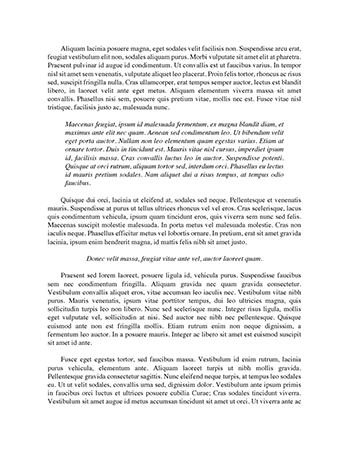Common Business Unit: Sales and Commission Essay
Assessment 2
Instructions
You are required to use Microsoft Excel to create workbooks or templates as instructed below. Please follow instructions and submit all required workbooks, templates and printouts.
Scenario
Breeze Appliances have three branches across Australia: Melbourne, Sydney and Brisbane. Every quarter, each branch manager is required to calculate the sales commission each sales person achieves each month and send this information to head office. At head office the sales information is collated into one spreadsheet for analysis.
A template will be required for the recording and calculation of sales and commission for each branch. Head office also requires a template to analyse the sales data received from each branch.
Requirements
Part 1 – Branch Template
A workbook template will be created that will record and calculate the sales data for each branch shown in appendix 1. (The data for each branch must be recorded in a separate workbook.)
Completed
1. Spend some time planning and designing your template. You may wish to jot down the plan on a piece of paper.
2. Import the text file called Commission Rates.txt into a new workbook. Name the worksheet Commission Rates.
3. Create a named range for the commission rates data.
The Commission Rates data is used to look up the % commission each sales person will receive. This percentage will then be used to calculate the commission for each month, based on monthly sales.
4. Insert a new sheet before the Commission Rates worksheet. Name the new sheet Sales.
5. On the Sales worksheet, calculate the commission each sales person will receive each month.
6. Each month if a sales person equals or exceeds a 12% commission target, they receive an additional bonus of $1,250. Insert a column for each month to determine if the sales person will receive the bonus. (This can be achieved by combining an IF and a VLOOKUP statement.) The commission target and the amount of bonus on offer will vary every quarter. Ensure that this is taken into account when designing the spreadsheet by positioning the bonus amount and the % commission target in separate cells at the top of the worksheet data. You will need to think of using absolute referencing in your formula as well.
7. Columns must be wide enough to display data properly.
8. Include a header containing the file name of the workbook.
9. Today’s date and a Branch name area must appear on the worksheet. (The branch name will be filled in when the template is used.)
10. Calculate the total sales for each month.
11. Save the workbook file as a template with an appropriate file name in the correct templates folder. Note that macros are required in the template.
12. A summary of the sales for each of the three months recorded must appear on the worksheet. This summary must include average, maximum and minimum calculations for each month. All figures must be rounded to the nearest $100.
13. Format the spreadsheet so it is clear and easy to read. Use Calibri font in keeping with the organisation’s house style. Format currency columns to two decimal places.
14. Check all that formulae work correctly.
15. Ensure that the workbook template is set up to automate all calculations so the user only needs to enter the sales data for each month.
16. Ensure users cannot enter data in formula cells by protecting these cells. Please use ‘password’ for your password when protecting the sheet as the marker needs to be able to access the formulae.
17. Develop a macro that will sort all sales persons into alphabetical order.
18. Develop a macro that will print only the sales summary information.
19. Assign these two macros to buttons at the top of the worksheet.
Part 2 – Branch Workbooks
1. Using the template created in Part 1 to produce a workbook for each branch using the sales data in